Introduction to 15 Steps How to Increase Network Speed on Your Mobile
Hi, everyone I hope you are doing well today. Welcome to HIPPER TECH. Our today topic is on demand of public that “How to Increase Network Speed on Your Mobile“. In today’s digital age, fast internet speed on your mobile is the basic need for everyone, whether you are streaming videos, playing games, working from home, or just browsing social media. But slow internet speeds can make you angry. Actually, there are some effective ways to boost your mobile’s network speed. This guide will cover all the tips, tricks, and settings to do which you need to get the best possible speed on your mobile device.
Why Is My Mobile Network Slow?
Before getting into the solutions of How to Increase Network Speed on Your Mobile, it is very important to understand why your mobile network might be slow. Common reasons include:
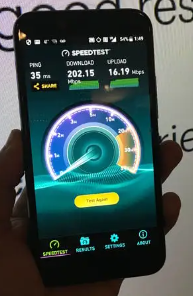
- Network usage: Too many people using the network at once can slow it down.
- Poor Signals: Weak signals due to distance from the cell tower or objects like buildings.
- Data limits: Some carriers slow down data after you reach a certain usage limit.
- Background Apps: Apps running in the background can use bandwidth.
- Outdated Software: Using outdated versions of your operating system or apps can slow things down.
15-Steps How to Increase Network Speed on Your Mobile
Now that you know the causes, let’s look at the solutions. Let’s start the list of 15 steps that you have to know. How to Increase Network Speed on Your Mobile
1. Restart Your Phone
This might sound basic, but restarting your phone is one of the simplest ways to resolve temporary software glitches that can slow down your network speed. A restart refreshes your phone’s system, clears background processes, and can reconnect you to a faster network.
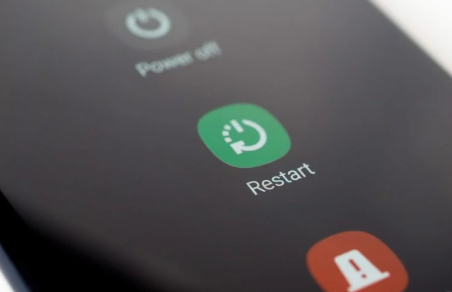
Steps to Restart:
- Hold down the power button on your phone.
- Select “Restart” from the options that appear.
- If your phone doesn’t have a restart option, simply turn it off and then back on.
2. Toggle Airplane Mode On and Off
Airplane mode can refresh your mobile’s network connection. Enabling it cuts off all connections, and when you disable it, your phone reconnects to the nearest and strongest signal available.
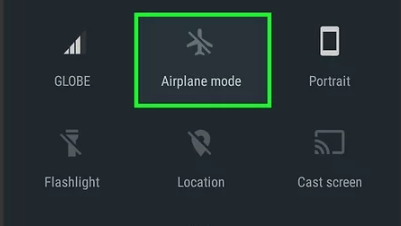
How to Use Airplane Mode:
- Swipe down from the top of your screen to open the notification panel.
- Tap the Airplane icon to turn it on. Wait for about 10 seconds.
- Tap it again to turn it off.
3. Check Your Data Plan and Signal Strength
Sometimes, the issue might not be your phone but your data plan. If you have used up your high-speed data, your provider might be limiting your speed. Check your data usage through your carrier’s app or website.
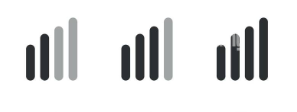
Check Signal Strength:
- Make sure you are in an open area with fewer physical objects.
- Move to a location with better coverage or higher ground to get more signals.
- If indoors, try going near a window or a spot where your phone shows more signal bars.
4. Switch Between Wi-Fi and Mobile Data
Switching between Wi-Fi and mobile data can sometimes solve network speed issues. For instance, if you’re on a weak Wi-Fi network, switching to mobile data might provide better speed, and vice versa.
Steps:
- Swipe down and tap the Wi-Fi icon to turn it off if using Wi-Fi.
- If on mobile data, swipe down and tap the data icon to disable it, then re-enable it.
5. Clear Cache and Data from Apps
Over time, apps on your phone gathers cache, which can slow down your internet speed. Clearing the cache removes unnecessary data and frees up resources, which can improve performance.
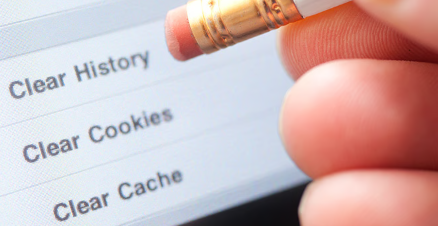
How to Clear Cache:
- Open Settings on your phone.
- Navigate to Apps or App Management.
- Select the app, tap Storage, and then Clear Cache.
- Repeat for other apps, especially those that use the internet like browsers, social media, and streaming apps.
6. Disable Background Data Usage
Many apps continue to use data in the background, even when you’re not actively using them. Disabling background data for non-essential apps can help free up bandwidth for the apps you are currently using.
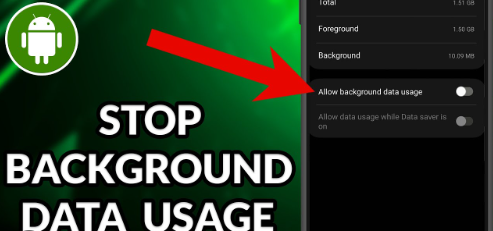
Steps to Disable Background Data:
- Go to Settings > Network & Internet > Data Usage.
- Tap on Mobile Data Usage.
- Select the app that you want to restrict, then toggle off Background Data.
7. Update Your Phone’s Software and Apps
Outdated software can lead to poor network performance. Make sure both your operating system and all your apps are updated to their latest versions. Developers release updates to fix bugs and optimize performance, which can help improve your network speed.
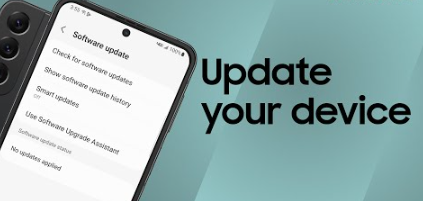
How to Update:
- For system updates, go to Settings > System > Software Update and check for updates.
- To update apps, open the Google Play Store or App Store, go to My Apps & Games, and update the listed apps.
8. Reset Network Settings
If you’re still facing slow network issues, resetting your network settings can help. This process will reset Wi-Fi, mobile data, and Bluetooth settings to their original defaults, which can solve connectivity problems.
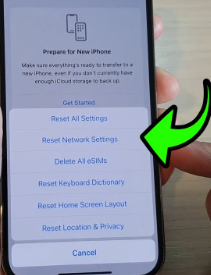
Steps to Reset Network Settings:
- Go to Settings.
- Tap System > Reset Options.
- Select Reset Wi-Fi, Mobile & Bluetooth.
- Confirm the reset. Note that this won’t delete your apps or personal data, but you will need to reconnect to Wi-Fi networks.
9. Use Lite or Optimized Versions of Apps
Apps like Facebook, Messenger, and Instagram offer lighter versions designed for slower connections. These apps consume less data and often perform faster than their full-sized counterparts, making them ideal for areas with slow internet.
Where to Get Lite Apps:
- Search for “Lite” versions in the Google Play Store or App Store.
- Download and set them up just like regular apps.
10. Check Your Network Type (4G/5G) and Change It
Your phone might be stuck on an older network type, such as 3G, which is much slower than 4G or 5G. Check and change your preferred network type to ensure you’re getting the fastest connection available.
- How to Change Network Type:
- Go to Settings > Mobile Network > Preferred Network Type.
- Select 4G/5G if available.
IF YOU ARE A GAMER AND FACING HIGH PING- THEN CHECK IT
Top 5 Best Methods To Reduce Your Ping In FORTNITE
11. Turn Off VPNs When Not Needed
VPNs (Virtual Private Networks) can slow down your internet speed due to the extra layer of rerouting. If you don’t need a VPN for security or location purposes, turning it off can speed up your network.
How to Turn Off VPN:
- Go to Settings > Network & Internet > VPN.
- Toggle off any active VPN connections.
12. Avoid Peak Times and High Traffic Areas
Network usage is more common during peak hours, such as in the evening when many people are online. If possible, try using your mobile data during off-peak times or move to areas with fewer users.
13. Use Data Management Apps
There are apps specifically designed to help you manage your network usage and boost speed. These apps optimize your internet settings and monitor your connection.
Popular Data Management Apps:
- Net Optimizer: Helps find faster DNS servers.
- GlassWire: Monitors data usage and detects apps that are slowing your connection.
14. Keep Your Phone Cool
High temperatures can impact your phone’s performance, including network speed. Avoid using your phone in direct sunlight for extended periods and close any apps you’re not using to prevent overheating. By following our this article “Top 15 Ways How to Increase Network Speed on Your Mobile” your mobile will be fully optimized.
15. Contact Your Service Provider
If you’ve tried everything and still experience slow speeds, contact your service provider. They can check for network outages, adjust your settings remotely, or offer a better plan that suits your needs.
Conclusion
Improving your mobile’s network speed doesn’t have to be difficult. By following these tips and adjusting your settings, you can enjoy a faster, smoother mobile internet experience. Try these solutions, and you’ll likely see a massive improvement in your connection speed! If you like our article “Top 15 Ways How to Increase Network Speed on Your Mobile”. Then please share it with your friends how are facing this problem.

1 thought on “Top 15 Ways How to Increase Network Speed on Your Mobile”